DigiKey Part Search Tips and Tricks
The DigiKey part search engine is one of the industry’s best tools to find and procure parts. However, there are times when the search results obtained are less than what was expected. This could be the result of using a search string that was too specific, there could be something misspelled, or there is a missing or extra character in the search string to name a few possibilities.
For those of you familiar with the DigiKey part search engine, you already know that it is very unforgiving if you enter a part number wrong or misspell something. More often than not, you are taken to a page that tells you there are no results. In this case, you have to repeat the search with the proper search string. However, sometimes you can’t determine that anything is wrong. If this is the case, the best thing to do is broaden your search. If using a part number, start removing the characters at the end until you get a result with a number of parts that you may be able to use. If using search terms, try using fewer terms.
One thing the DigiKey part search engine provides to help narrow down the results to a manageable number is the capability of filtering the results with the pertinent variables. For instance, when searching for “mlcc” (multi-layer ceramic capacitors), there are over 173,000 results. Clicking into the “Ceramic Capacitors” link from the initial search results page brings us to a page with twenty different filters to help narrow down the choices.
 DigiKey Search Page for Ceramic Capacitors
DigiKey Search Page for Ceramic Capacitors
Please note that applying only one filter at a time will get the best results. If more than one filter is used simultaneously, the filter results could return few or no matches. To complete your search, start by filtering for the most important value first (probably “Capacitance” in this case), and continue filtering by the next most important values one at a time to get the best results.
You can select more than one parameter value in a field by simply holding down the “Ctrl” key on your keyboard while clicking; if selecting a range, you can select the first value, scroll to the second value and click it while holding down the “Shift” key. Alternatively, you can select a range by clicking and holding on the first value and dragging your mouse through the list to the end value of the range you’re looking for.
DigiKey also provides the capability to use Boolean logic in the part search string with AND, OR, and NOT being supported. To use an AND statement, simply put a space between the parameters. Alternatively, using “.and.” will do the same thing, but requires more typing. For an OR statement, use the “|” (Shift \ on a standard keyboard) or “.or.” between the search parameters you want to OR. Finally, to use the NOT operand, put a “~” or “.not.” between the parameters.
Generally, Boolean statements are not required for general searching for parts. However, it could come in handy when doing specialized searches.
One final tip that could be useful when looking for parts is to search for an exact string. This can be done by simply putting quotes around the exact phrase you are looking for, something common in most search engines.
For a more detailed look at the ins and outs of the DigiKey parts search engine, please read the article, How to Use DigiKey’s Part Search More Effectively, located in the DigiKey Article Library.

Have questions or comments? Continue the conversation on TechForum, Digi-Key's online community and technical resource.
Visit TechForum








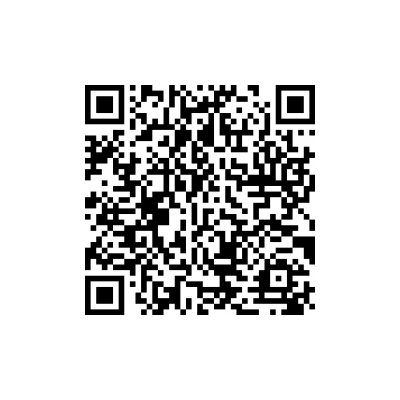

 中国
中国